How to Change Fiscal Year in QuickBooks Canada: Step-by-Step Guide
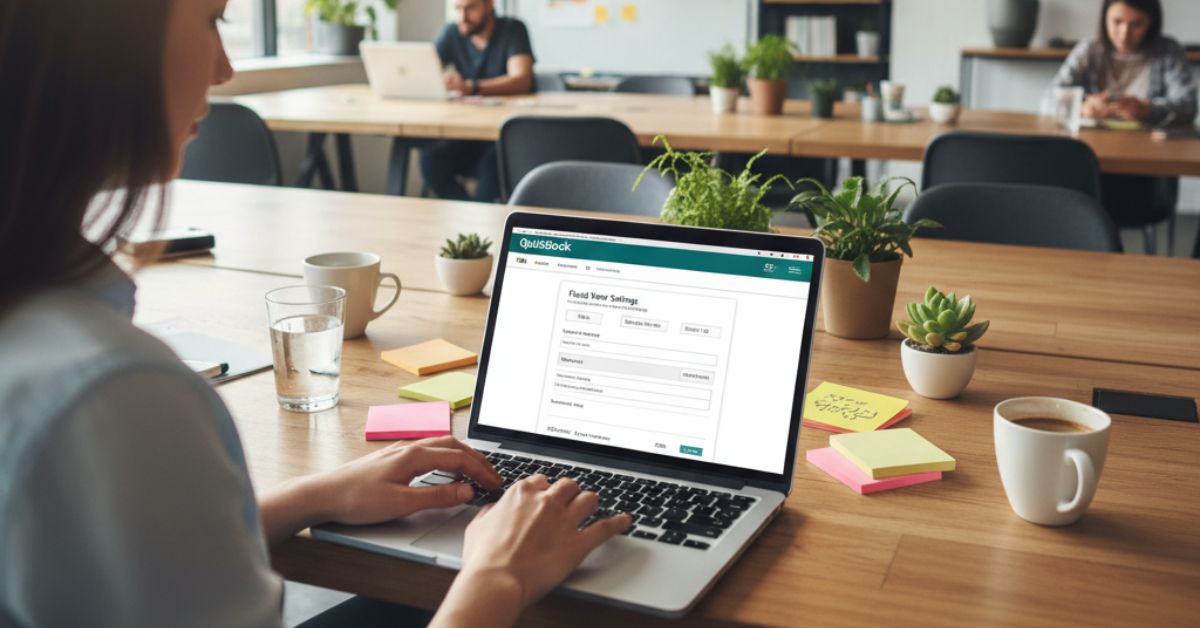
Changing your fiscal year in QuickBooks Canada is a simple process. This helps align your accounting with your business cycle.
You can update the fiscal year-end date in your QuickBooks account settings. This changes how reports display your financial data without altering historical transactions.
This lets you tailor QuickBooks to match your business needs or government reporting requirements. Changing the fiscal year only affects future reporting periods and does not change past financial data.
If you need to handle a shortened fiscal year during the transition, QuickBooks allows you to create custom date ranges for accurate reporting. Understanding how to adjust your fiscal year keeps your financial statements clear and compliant.
Knowing when and how to make the change ensures your bookkeeping stays accurate. This helps your accounting fit your company’s schedule.
Important: Get CRA Approval Before Changing Your Fiscal Year
Before you change your fiscal year-end in QuickBooks, you must obtain approval from the Canada Revenue Agency (CRA). This is a legal requirement in Canada.
You cannot simply change the date in your accounting software without proper authorization. Changing your fiscal year-end affects your tax filing obligations and deadlines. The CRA needs to approve this change to ensure compliance with Canadian tax law.
To request approval, submit Form T2139, Application for a Change in Fiscal Period, to the CRA. Wait for written approval before making any changes in QuickBooks.
Making the change without CRA approval can result in penalties, rejected tax filings, and compliance issues. Always secure proper authorization first.
Once you have CRA approval, you can proceed to update your fiscal year settings in QuickBooks.
Understanding Fiscal Year Settings in QuickBooks Canada
Setting your fiscal year correctly in QuickBooks Canada helps you manage financial reporting accurately. The fiscal year and its end date affect how you track income, expenses, and taxes.
This section explains what a fiscal year is and why choosing the right fiscal year end matters.
Definition of Fiscal Year and Fiscal Year End
A fiscal year is a 12-month period used for accounting and tax reporting. It doesn’t have to match the calendar year.
Many businesses set their fiscal year to end on a different month to match their business cycle. The fiscal year end is the last day of your fiscal year.
For example, if your fiscal year runs July 1 to June 30, your fiscal year end is June 30. This date determines when your financial records close for the year.
In QuickBooks Canada, you specify your fiscal year start month. This setting impacts how reports are generated and how QuickBooks organizes your financial data.
Importance of Accurate Fiscal Year Configuration
Accurately setting your fiscal year in QuickBooks is important for correct financial reporting. It ensures that income, expenses, and taxes are tracked in the right period.
Incorrect settings may cause reports to show misleading information. Your fiscal year end affects tax deadlines, audit schedules, and annual financial statements.
For Canadian businesses, aligning your fiscal year with tax requirements simplifies compliance and filing. Changing your fiscal year end in QuickBooks will adjust report dates automatically.
However, it won’t change your past data. This makes it easier to view reports based on your fiscal year without altering historical information.
How to Change Fiscal Year in QuickBooks Desktop (QBDT)
Changing the fiscal year in QuickBooks Desktop involves checking your company settings and updating the start month. You also need to save these adjustments to make sure your reports and records match your business cycle.
Steps to Access Company Information
Open QuickBooks Desktop and sign in as the admin. Go to the Company menu at the top of the screen.
Select My Company to open the company overview. In this window, you’ll find basic details about your business.
Look for the pencil icon or an Edit button. Click it to open the company information form where you can adjust your fiscal year settings.
Make sure you have the right permissions before making changes. Accessing the company information is the first step to updating your financial time frame in QuickBooks Desktop.
Modifying First Month of Fiscal Year
Once you have the company information open, locate the section labelled Fiscal Year or Start Month of Fiscal Year. This is usually set to January by default.
Click on this field to choose the month you want your fiscal year to begin. For example, if your fiscal year runs from July to June, select July as the first month.
Changing this start month updates how QuickBooks handles your financial reports and accounting period. Pick the correct month so your data aligns with your business’s financial structure.
Saving and Confirming Fiscal Year Changes
After updating the fiscal year start month, save your changes. Look for a Save or OK button in the company information window to apply the new setting.
Once saved, close the window and restart QuickBooks Desktop. This ensures all reports and accounts use the updated fiscal year.
You can verify the change by running a report, such as a Profit and Loss statement. Check if the date range matches your new fiscal year.
If everything looks correct, your fiscal year update is complete.
Adjusting Fiscal Year Settings in QuickBooks Online
You can change the start month of your fiscal year in QuickBooks Online by adjusting your company’s settings. This lets you match your accounting period to your business needs.
It is important to confirm that your reports reflect the new fiscal year dates after making changes.
Navigating to Accounts and Settings
Sign into QuickBooks Online. Click on the gear icon in the top right corner of the screen.
From the dropdown, select Company Settings or Accounts and Settings, depending on your version. On the left-hand menu, choose Advanced.
This section holds your fiscal year preferences. Look for the area labeled Accounting.
Here, you will find options to edit your fiscal year start month. Double-check you have the right company file open before making changes.
Editing Fiscal Year Details
In the Advanced settings under Accounting, locate the First month of fiscal year dropdown menu. Click it to select the month your fiscal year should begin.
For example, choosing April will reset your fiscal year to run from April 1 to March 31 of the following year. Make sure to save these changes using the Save button at the bottom-right.
Changing your fiscal year start date does not affect past data. It modifies how future reports are grouped by fiscal periods.
Verifying Reporting Period Adjustments
After updating the fiscal year, go to your reports menu to review financial statements like the Profit and Loss or Balance Sheet. Adjust the date filters to the new fiscal year start and end dates to confirm reports display correctly.
If figures seem off, ensure reports use the new fiscal year period and not calendar year settings. Keep a note of these changes to avoid confusion during tax filing or auditing.
Consulting with an accountant is recommended if retained earnings or prior year reports show discrepancies.
Troubleshooting Common Issues with Fiscal Year Changes
Changing your fiscal year in QuickBooks Canada can sometimes cause unexpected problems. Common issues include the fiscal year end not updating properly and differences showing up in your reports.
Knowing how to handle these will help keep your accounting accurate.
Fiscal Year End Not Updating
If you change the fiscal year end but it remains the same in QuickBooks, the setting may not have saved correctly. For example, you might have changed the “first month of fiscal year” but the fiscal year end still shows the old date.
To fix this, follow these steps:
- Go to Accounting Settings and then Advanced.
- Confirm the “first month of fiscal year” is set to the correct month.
- Save changes and refresh your QuickBooks window.
If it still doesn’t update, you may need to clear cache or restart QuickBooks. Some versions require starting a new company file for the change to stick, especially if the fiscal year end was set incorrectly at the start.
Problems After Changing Company Settings
After you update the fiscal year end or the first month of fiscal year, you might see issues with transactions or settings not aligning. This often happens if the fiscal year change creates a short or overlapping fiscal period.
Here’s what to check:
- Ensure the fiscal year end aligns with your tax reporting requirements.
- Verify that all transactions fall within the newly defined fiscal periods.
- Check if there are any closing entries or adjustments needed for the shortened periods.
Avoid purging or deleting company data to fix errors. This usually won’t reset fiscal year settings and can cause data loss.
Data Reporting Discrepancies
Changing the fiscal year end can affect your reports. You might notice that some balance sheets or profit and loss reports show unexpected figures or dates.
To manage discrepancies:
- Review report dates to match your new fiscal year.
- Check retained earnings to ensure they carry over correctly.
- Adjust report filters to reflect the updated fiscal period.
Changing the fiscal year does not alter past transaction data. It only changes how QuickBooks groups and displays your financial information.
Always review your reports carefully after changes.
Preparing for Year-End After Changing Fiscal Year
After changing your fiscal year end in QuickBooks Canada, review your retained earnings and reports to ensure accuracy. You’ll also want to set up new budgets that fit your updated fiscal period.
Reviewing Retained Earnings and Reports
Once you change the fiscal year end, check your retained earnings carefully. Your retained earnings balance might carry over differently because the accounting periods have changed.
Run year-to-date reports in QuickBooks Desktop or Online to compare old and new fiscal periods. Look for any discrepancies in revenue or expenses that span across the previous and new year-end dates.
Make sure your financial statements reflect the new fiscal year cut-off. Keeping your reports accurate helps prevent issues during tax filing.
Setting Up Budgets for New Fiscal Year
After your fiscal year change, adjust your budget in QuickBooks to match the new period. You might need to create a budget that begins immediately after your updated year-end date.
Plan the budget to cover the full fiscal period, avoiding overlaps or gaps caused by the year-end switch. Update monthly or quarterly budget goals based on your new fiscal timeline.
If you track budgets in QuickBooks Desktop, enter the fiscal year dates carefully and update budget amounts to match your business’s financial plans. This helps you monitor your performance against realistic targets.
Consulting Professionals and Ensuring Compliance
Changing your fiscal year or fiscal year end in QuickBooks requires careful attention to accounting rules and tax filing practices in Canada. You need clear guidance to avoid errors and ensure your financial reports and tax submissions stay accurate.
When to Involve an Accountant
You should consult an accountant if you are changing your fiscal year end for the first time or if the change creates a short fiscal period. This can affect how your financial statements are prepared and how taxes are calculated.
Accountants can help you understand the impact on retained earnings, interim financial reports, and tax deadlines. They ensure your books remain accurate and compliant with the Canada Revenue Agency (CRA) rules.
If you face discrepancies or have complex transactions during the fiscal year change, an accountant can provide advice to fix and prevent errors. Their expertise helps avoid costly mistakes from an incorrect fiscal year setup.
Staying Updated with Canadian Regulatory Requirements
The CRA requires that your fiscal year is no longer than twelve months. When you change your fiscal year end, you might need to prepare interim financial statements covering the transition period.
You must follow CRA guidelines strictly to ensure your reporting and tax filings are accepted. The government website offers resources on fiscal period reporting, which you should review regularly.
Accounting standards and tax laws can change. Stay updated through official CRA announcements or professional advice to keep your QuickBooks settings aligned with current rules.
This protects your business from penalties and audit risks.
Conclusion
If you need help changing your fiscal year in QuickBooks Canada, contact B&H Charity Accounting Firm. Our team can guide you through the process to make sure your financial reports stay accurate and compliant.
Call us at (289) 301-8883 or visit charityaccountingfirm.ca to learn more. You can also schedule a FREE consultation anytime through our online booking.
We’ll answer your questions and help you set up your fiscal year correctly. Taking action now can save you time and avoid mistakes with your accounting.
Trust B&H Charity Accounting Firm to support your needs and keep your books in order. Reach out today.
Frequently Asked Questions
This section covers practical details about changing and managing your fiscal year in QuickBooks.
You will learn how to adjust dates, protect your records, and understand important fiscal timeframes.
Can you change the fiscal year in QuickBooks?
Yes, you can change the fiscal year in both QuickBooks Online and QuickBooks Desktop. However, you must first obtain CRA approval before making this change.
In QuickBooks Desktop, access the Company menu to adjust the fiscal year start month. In QuickBooks Online, update the setting through Company Settings under Advanced.
How to lock fiscal year in QuickBooks?
You can lock your fiscal year by setting a closing date in QuickBooks.
This prevents changes to transactions before that date and keeps your records accurate.
How to designate fiscal year?
Your fiscal year is determined by the first month you set for your accounting period.
You choose this when setting up your company or can adjust it in QuickBooks Desktop under fiscal year settings.
How long is a fiscal period in QuickBooks?
A fiscal period in QuickBooks is typically 12 months.
This period starts from the first month you designate and ends 12 months later.
How do I reset QuickBooks for a new year?
You reset QuickBooks for a new year by closing your books with a closing date.
Then, start new transactions for the new fiscal year to keep your data secure and reports accurate.
How to calculate fiscal year?
Your fiscal year starts from the first month you choose. It then runs for 12 consecutive months.
For example, if your year starts in July, it ends in June of the next year.



